Lately I have received many requests on how to use iniTree and iniSphere in VDMX. Below you will find a simple guide on how to do that. I’ll show how to use iniTree patch, but the same steps apply also to iniSphere and other patches! Hope it helps!
NB: use only 32bit version of inimart plugins if you want to use them with VDMX or CoGe. 64bit version is not supported yet!!!
Each Quartz Composer patch can have as many published VDMX inputs as needed: instead of simply use right click + publish input on the patch, we need to use input splitters. Here it is how:
- Insert iniTree patch in your composition.
- Right click on iniTree patch -> insert input splitter -> choose for the input you want to publish into VDMX/CoGe. We’ll go for Height, Opening, Branches Num and DrawLines for this example.
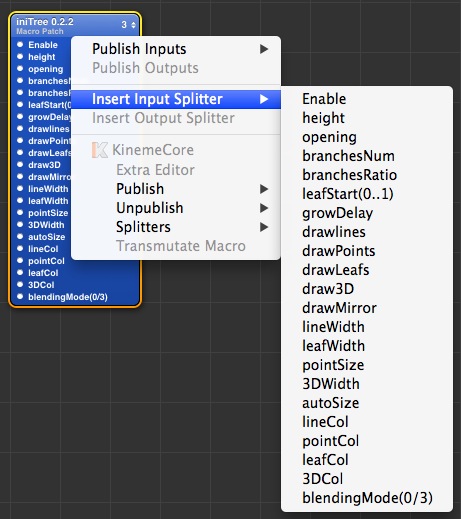
- Right click on Height input splitter -> publish input -> input. Choose a right name for this input (hum.. Height, for example? 🙂 ). Do the same for the other input splitters.
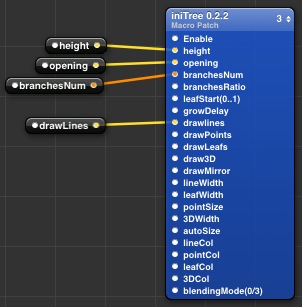
- Now you need to tell VDMX witch kind of value you will accept for this input. Click on Height input splitter, and open the Setting parameters by pressing ⌘2 (cmd + 2) on the keyboard.
- The Type setting will set the input type. The type names you’ll find here are quite self-explanatory, only one note on the difference between Index and Number:
- Index is the same of Whole type in math: from 0 to N, without decimals. You can specify a sequence of labels associated with indices values (a sort of enum, if you know a bit programming stuff);
- Number is the same of Real type in math (float in programming): from -N to N, with decimals.
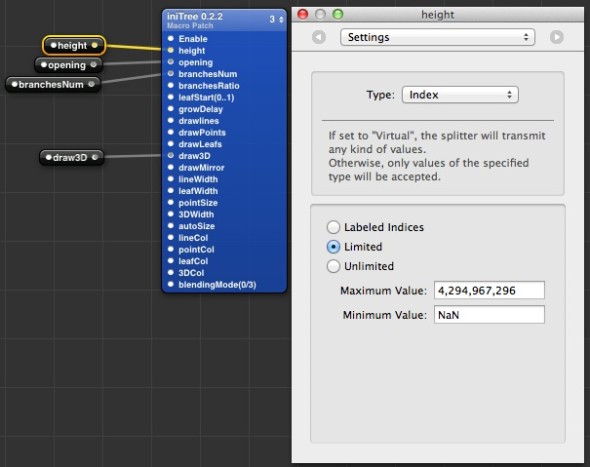
- Taking into account iniTree free limitations on tree rendering, Choose this settings for input splitters:
- Height – Type: Index / Limited / Maximum Value: 4 / Minimum Value: 0
- Opening – Type: Number / Limited / Maximum Value: 10 / Minimum Value: 0
- Branches Num – Type: Index / Limited / Maximum Value: 4 / Minimum Value: 0 (This input can be also a Number with the same range, if you want to use intermediate Branches angles).
- DrawLines – Type: Boolean
- Setup the other iniTree input to let VDMX/CoGe render something also if you’ll use only the 4 input splitter inputs.
- BranchesRatio: 1
- GrowDelay: 10
- LineWidth: 3
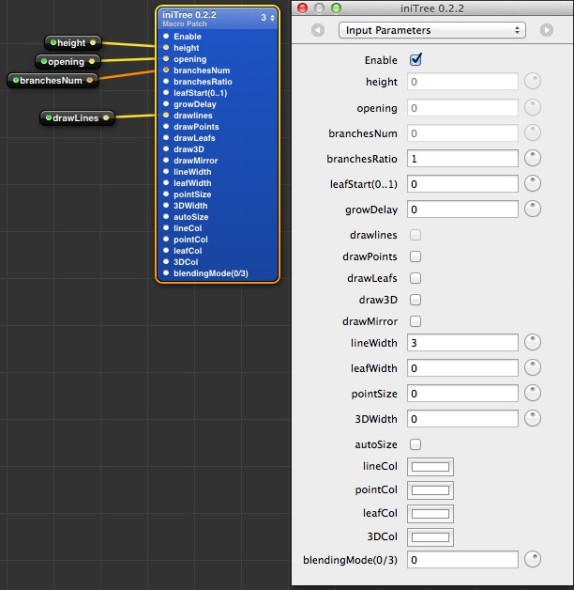
- That’s it! Save the composition, open VDMX/CoGe, and drag the composition in one free slot. The input splitter value types will be read, and will provide you an input panel for your Quartz Composer animations!
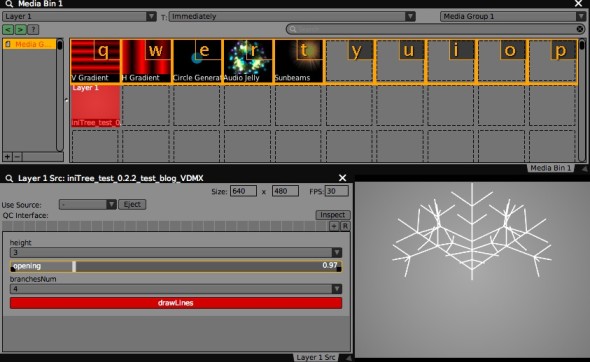
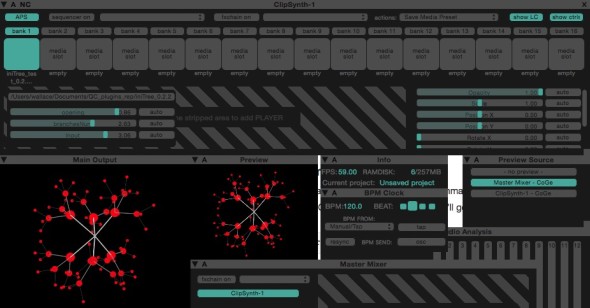
You can download the example composition for this tutorial (using iniTree plugin) here:
[wpdm_file id=11]


